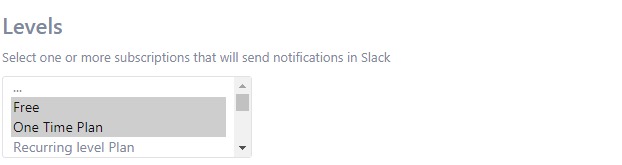Installation
1. Download the plugin (.zip file).
2. In WordPress Dashboard go to Plugins > Add New.
3. Upload Plugin by pressing the upload button.
4. Activate the plugin.
5. In Ultimate Membership Pro plugin dashboard go to navigation menu and find EXTENSIONS tab. Upon clicking the menu’s item, a box with Slack Integration module will be available.
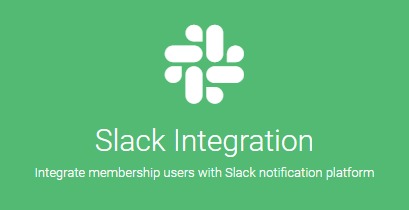
Setup
1. Slack Integration module can be enable or disable by pressing “Activate/Hold” switcher button from the module panel.

2. You must provide a Webhook URL in the “Webhook URL” line.
- Go to api.slack.com and create an app. Activate “Incoming Webhooks” feature.
- In Webhook URL section create an Webhook URL by clicking on
Add New Webhook to Workspace. - Copy the webhook URL from Slack and paste it into the Webhook URL field above.
- Go to your Slack workspace and right click on your channel and click on View channel details. Click on Integrations and add your app in Apps section.
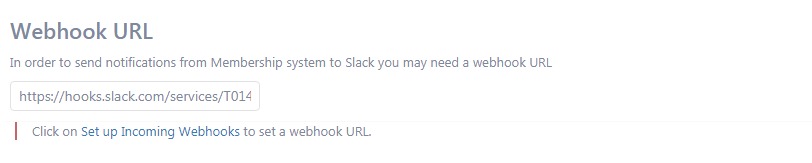
3. In ‘Channel’ field, add a channel created in Slack where notifications will be send.

4. In ‘Levels’ area you may select what type of notifications will be received based on users subcriptions.