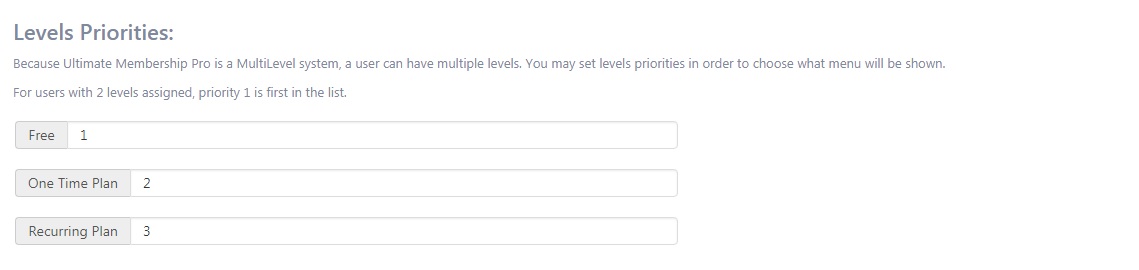Installation
1. Download the plugin (.zip file).
2. In WordPress Dashboard go to Plugins > Add New.
3. Upload Plugin by pressing the upload button.
4. Activate the plugin.
5. In Ultimate Membership Pro plugin dashboard go to navigation menu and find EXTENSIONS tab. Upon clicking the menu’s item, a box with Restrict WP Menu module will be available.
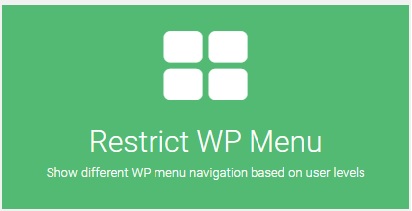
Setup
1. Restrict WP Menu module can be enable or disable by pressing “Activate/Hold” switcher button from the module panel.
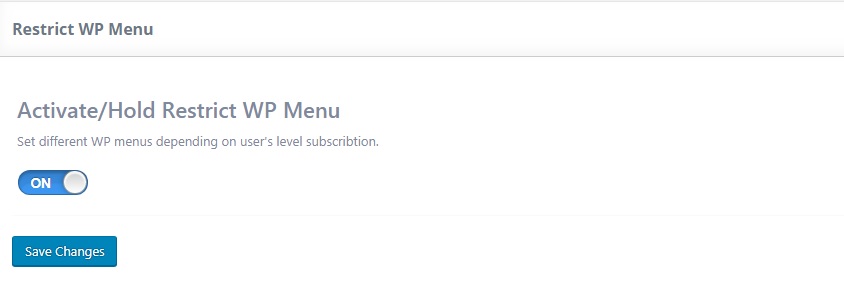
2. You may set some different menus based on unregistered users, registered users and levels of the members.
3. In “Unregistered Users” section it can be set a type of menu depends on menu locations provided by WordPress.
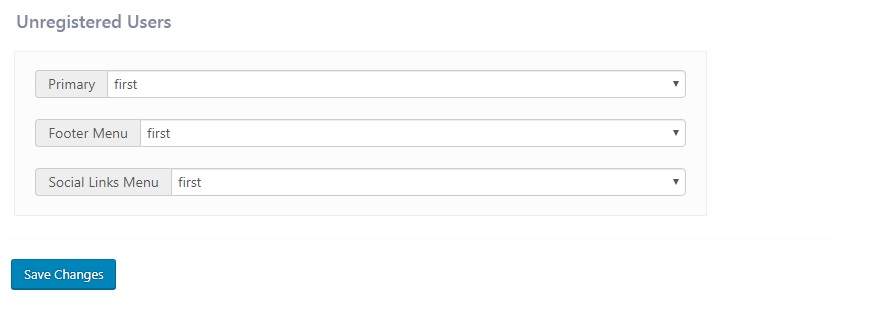
4. In “Registered Users” area, you could establish different types of menus.
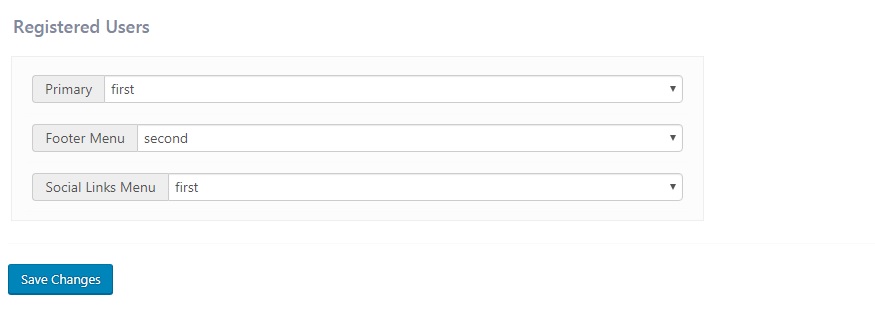
5. Under “Registered Users” a list with all levels will be available. For every level you may decide what type of menus are diplayed.
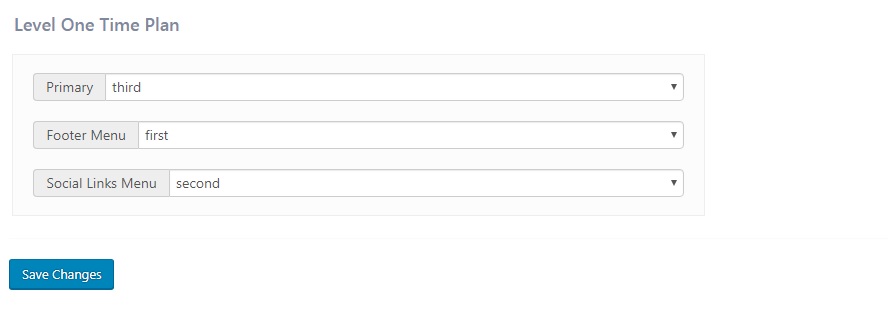
6. In “Level Priorities” section you can set a menu priority number for members with 2 or more levels assigned.
Depending of the number assigned, priority 1 is first in the list.