Installation
1. Download the plugin (.zip file).
2. In WordPress Dashboard go to Plugins > Add New.
3. Upload Plugin by pressing the upload button.
4. Activate the plugin.
5. In Ultimate Affiliate Pro plugin dashboard go to navigation menu and find EXTENSIONS tab. Upon clicking the menu’s item, a box with WooCommerce Product Discounts For Referred Buyers module will be available.
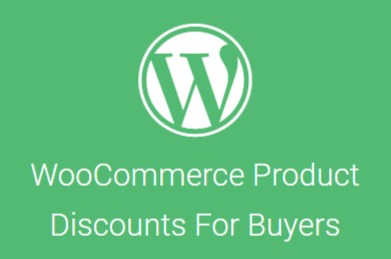
Setup
1. WooCommerce Product Discounts For Referred Buyers module can be enable or disable by pressing “Activate/Hold” switcher button from the module panel.
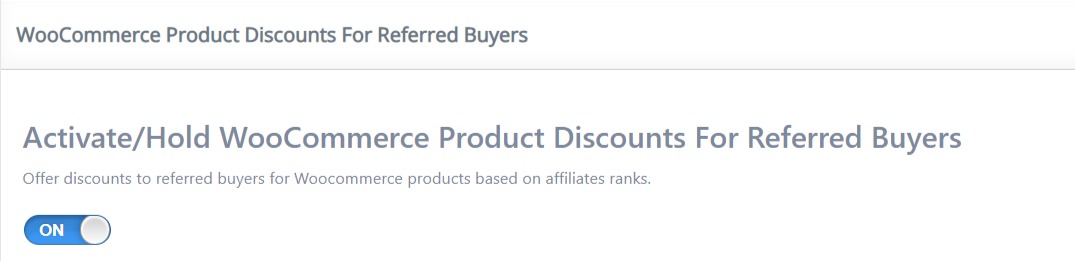
2. To create a discount go to submenu tab Manage Discounts and click on “Add New Discount”.

3. Discount can be enable or disable by pressing “Activate/Hold” switcher button without needing to delete it.
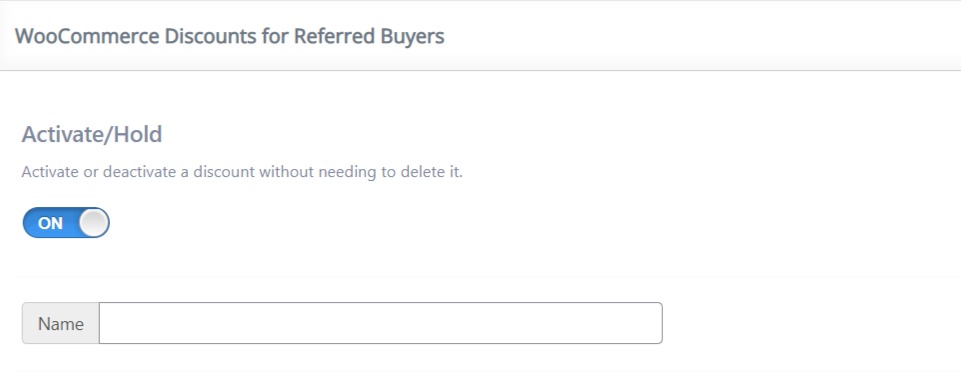
4. In “Name” field add a name for your discount.
In Discount Amount area you may choose how will be applied the discount value. It can be “Percentage Value” or “Flat Value”.
In “Value” field you can set the value. It can be a digit or a number.
In Targeting area discount can be applied based on “Ranks” and “Products”.
In “Ranks” field you may choose if discount will be available for all ranks or for users that have one of the selected ranks.
In “Products” field you can specify a list of products or categories or even all products for which the discount will apply.
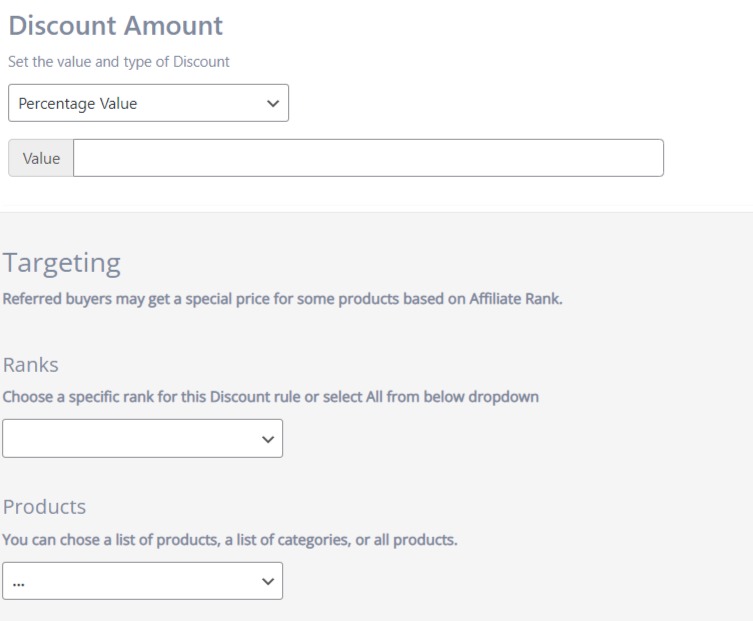
5. In Date Range choose a time interval in which discount will be active.
Based on your selling strategy you may choose a color in Color Scheme for your discount in order to make it easier to distinguish.
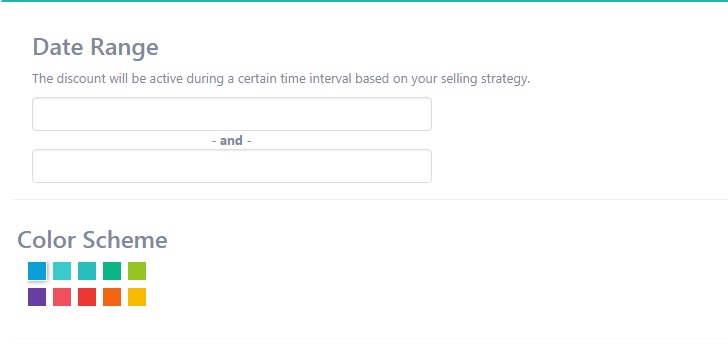
6. After you create a discount go back in Settings submenu tab.

7. In For Products With Multiple Discount Values Set you may choose what type of discount will be applied.
“Biggest final Price” means that if a product has multiple discounts, for final price the smallest discount will be applied.
For “Smallest final Price” products will benefit from the biggest discount.
In “Show Regular And Sale Price” you can set if both prices will be display in shop.
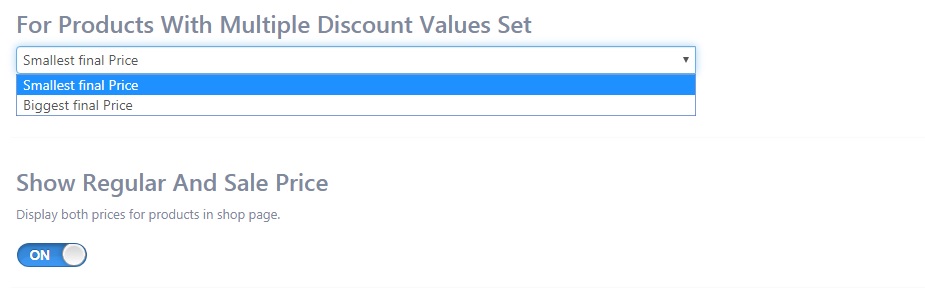
name or ID of the affiliate.